Chain - Draw a chain like drawing a line. From point to point to point. This program uses two blocks, chain1.dwg (the open link) and chain2.dwg (the closed link). The closed link has a wipeout behind it to trim the open link. You will have to have the wipeout enabler installed for Release 14 thru 2002. You can get this at Autodesk.com. See other notes about the program inside the CHAIN.lsp file.
การใช้งาน
1.download lisp และแตกไฟล์ ZIP จะได้ Folder Chain จัดเก็บไว้ ตามอรรถยาศัย
1.download lisp และแตกไฟล์ ZIP จะได้ Folder Chain จัดเก็บไว้ ตามอรรถยาศัย
2. เปิดโปรแกรม Auto CAD เปิด options การตั้งค่า เลือก แถบ file
- จากนั้นเลือก Support file search path
- คลิก ปุ่ม add
- คลิก ปุ่ม browse
- เลือก Folder Chain ที่เป็บไว้เมื่อตะกี้นี้
3.คลิก Apply และ ok จบการตั้งค่า (เปิดไฟล์ template ใหม่)
4.โหลด lisp chain เข้ามาใช้งาน
5.พิมพ์ คำสั่ง chain
- ใส่ขนาด scale โซ่
- คลิกจุด เริ่มต้น
- คลิกจุด ที่ต้องการสร้าง โซ่ ต่อๆไป




















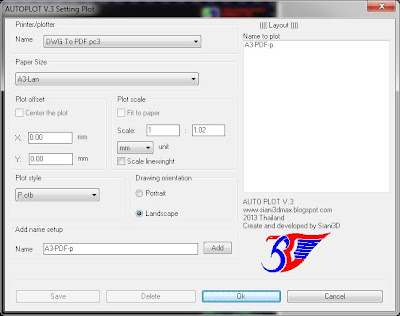
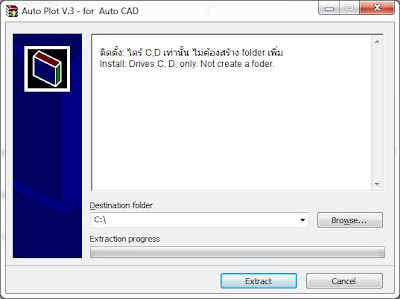





.gif)
